
 Little Professor for Android Copy Location Shell Extension Open with Notepad Shell Extension IrfanView region capture plugin Auto File Save Add-In Strip'em Add-In AutoCopy chrome extension C-style time_t conversion Macros Page Useful Links 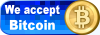
|
Visual Studio MacrosThis page describe a set of visual studio macros I wrote for my personal use. I find them very helpful, and hopefully you can use them too.
More macros will be added in the future. Mark Locations & Jump To Them
This set of macros provide the ability to "remember" the cursor position in your source code,
and later jump to these locations.
'Globals
Dim doc(9) 'Array with 10 elements to remember the document path
Dim col(9) 'Array with 10 elements to remember the cursor x position
Dim row(9) 'Array with 10 elements to remember the cursor y position
Sub RememberPosition(ByVal pos)
'DESCRIPTION: Save the cursor position in the specified location
doc(pos) = ActiveDocument.FullName
col(pos) = ActiveDocument.Selection.CurrentColumn
row(pos) = ActiveDocument.Selection.CurrentLine
End Sub
Sub GotoPosition(ByVal pos)
'DESCRIPTION: Return the cursor to the specified location
Dim myDocument
If col(pos) <> 0 and row(pos) <> 0 Then
For Each myDocument in Application.Documents
If myDocument.FullName = doc(pos) Then
myDocument.Active = True
ActiveDocument.Selection.MoveTo row(pos), col(pos)
Exit Sub
End If
Next
End If
End Sub
The following two macros are used to remember position #0 and
to jump to position #0. They simply call RememberPosition and GotoPosition
with 0 as an argument. I define them because it is not possible to assign
a keyboard shortcut to macros that have arguments. Sub Remember0() 'DESCRIPTION: Remember position 0 RememberPosition(0) End Sub Sub Goto0() 'DESCRIPTION: Goto position 0 GotoPosition(0) End Sub In this manner, define the other Remember* and Goto* macros (up to 9) and assign similar keyboard shortcuts. To download the macros in a zip file right-click here and select Save... Header-Source Flip
This macro is similar to the HeaderFlip tool from Workspace Utilities,
and is based on a macro by Nooruddin Kapasi which I found in CodeGuru.
This macro checks the name of the file in the active window. If it is a .cpp file, it
will open its .h file (a file with similar name but with .h extension). If it is an .h
file, it will open the corresponding .cpp file.
Sub HeaderFlip()
'DESCRIPTION: Switch between header and cpp
Dim myDocument
Dim activeDoc
Dim switchToDoc
Dim Flag
Dim Flag1
Flag1 = 0
Flag = 1
activeDoc = ActiveDocument.FullName
tmp = InStr(activeDoc, ".cpp")
If tmp Then
switchToDoc = Left(activeDoc, Len(activeDoc) - 3) + "h"
Flag1 = 1
Else
tmp = InStr(activeDoc, ".h")
If tmp Then
switchToDoc = Left(activeDoc, Len(activeDoc) - 1) + "cpp"
Flag1 = 1
End If
End If
For Each myDocument In Application.Documents
If myDocument.FullName = switchToDoc Then
myDocument.Active = True
Flag = 0
Exit For
End If
Next
If Flag And Flag1 And switchToDoc<>"" Then
Documents.Open switchToDoc, "Text"
End If
End Sub
To download the macro in a zip file right-click here and select Save... |
 |